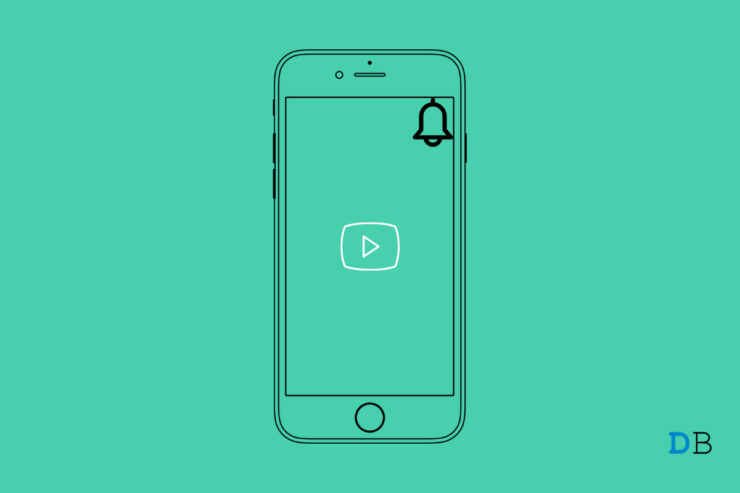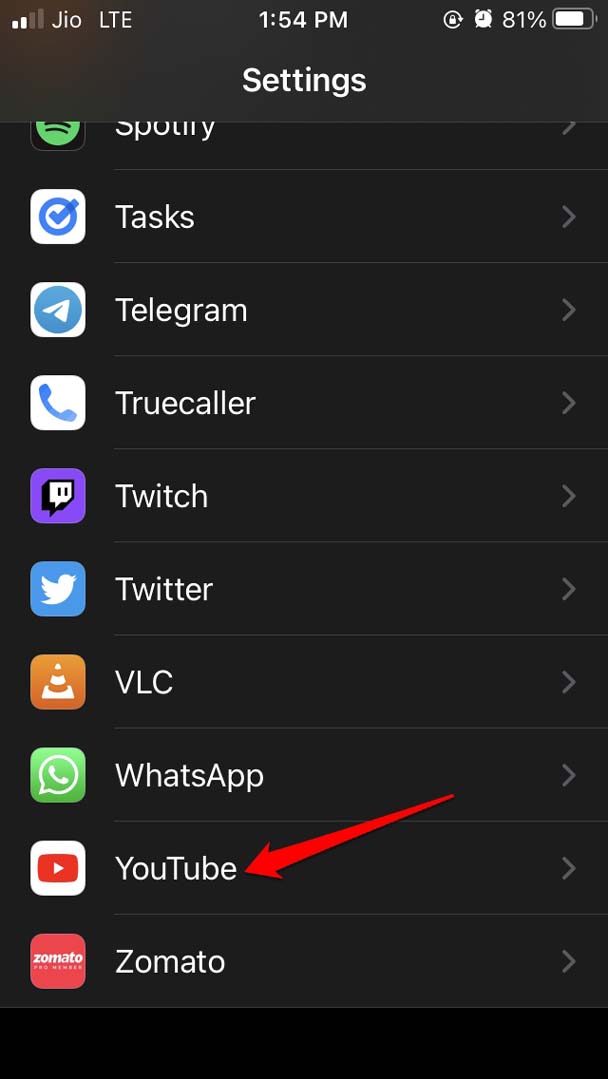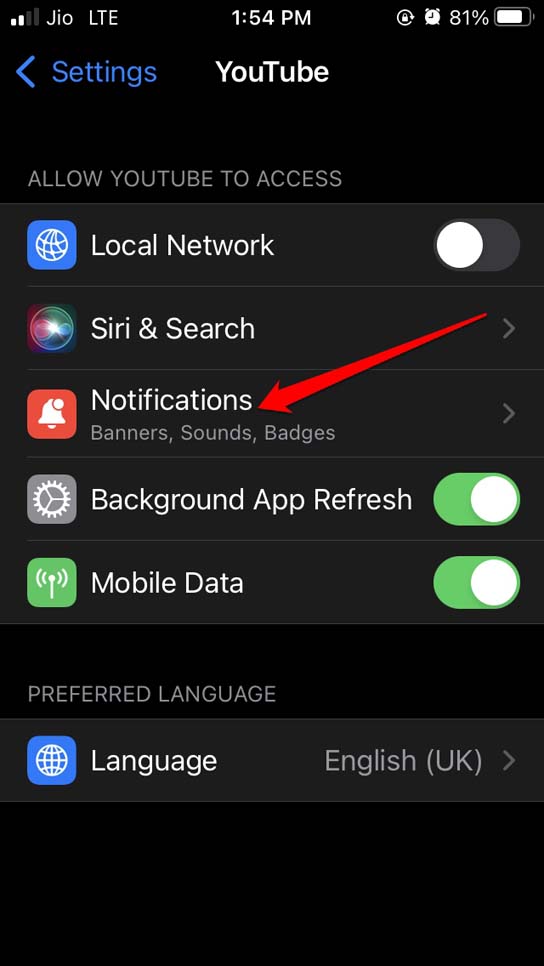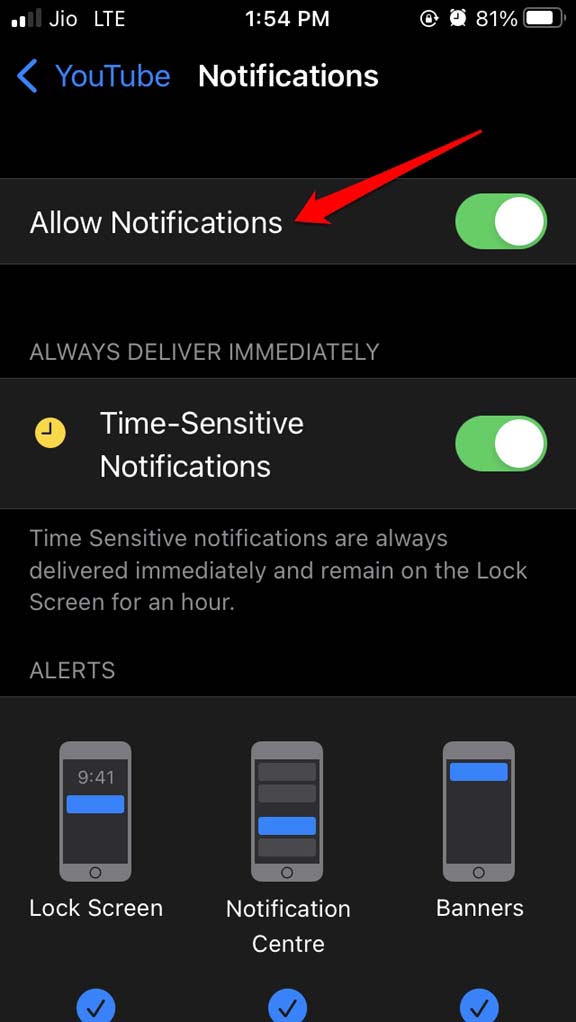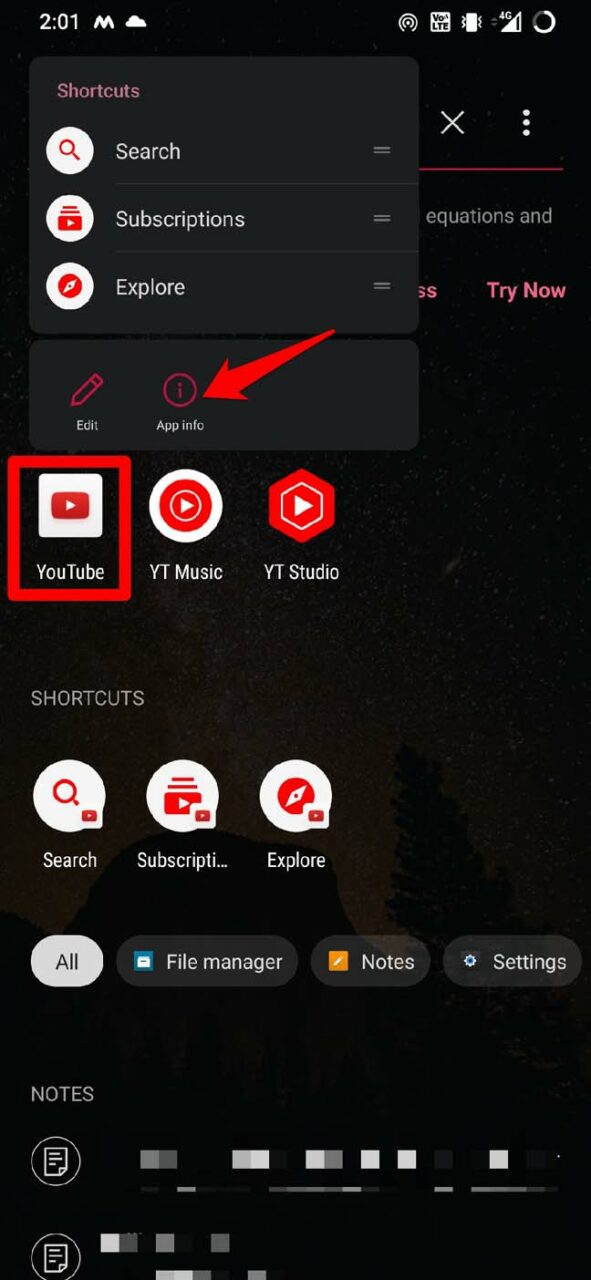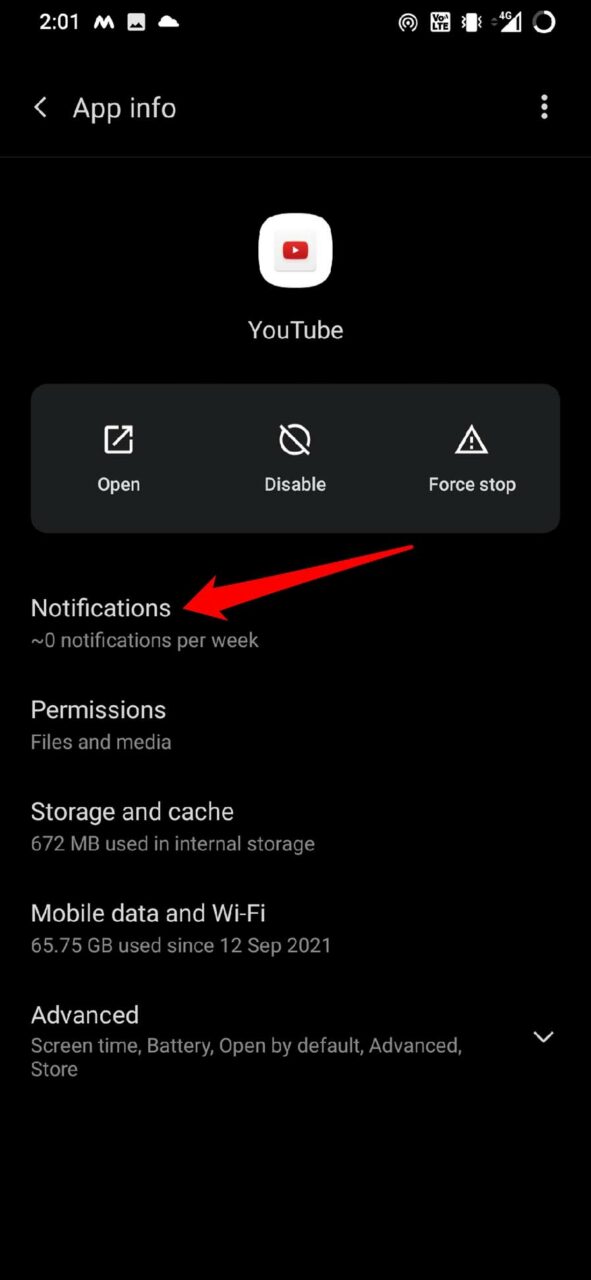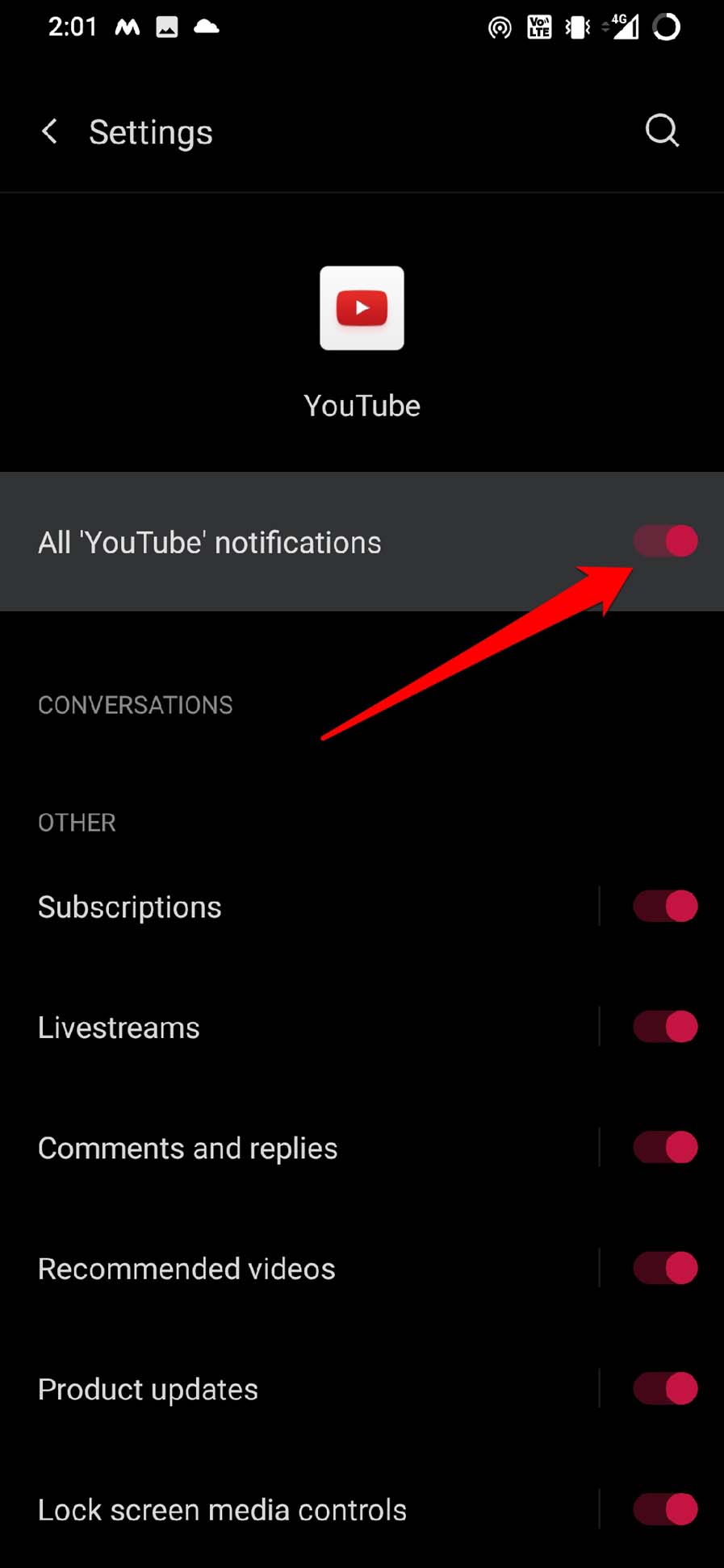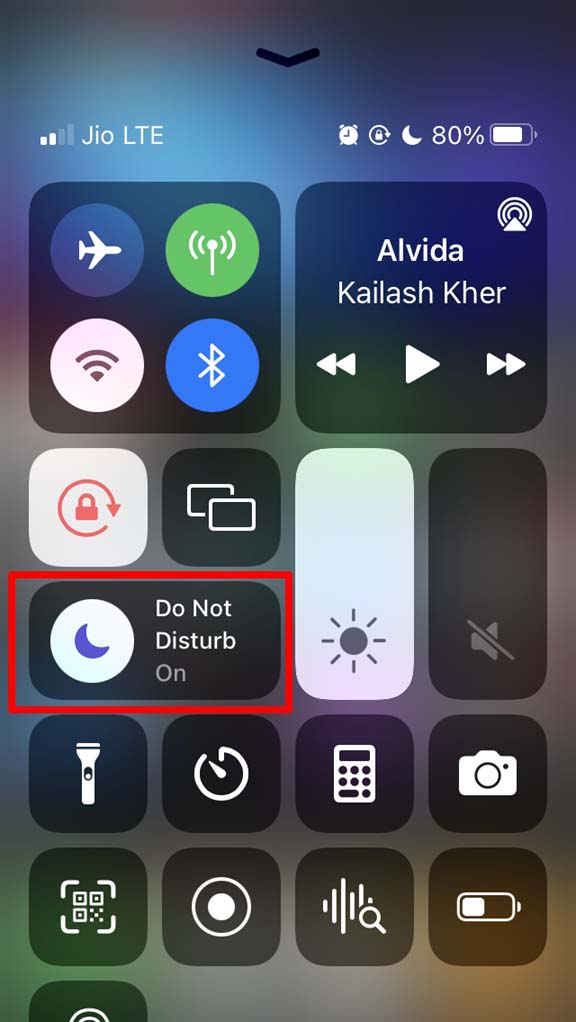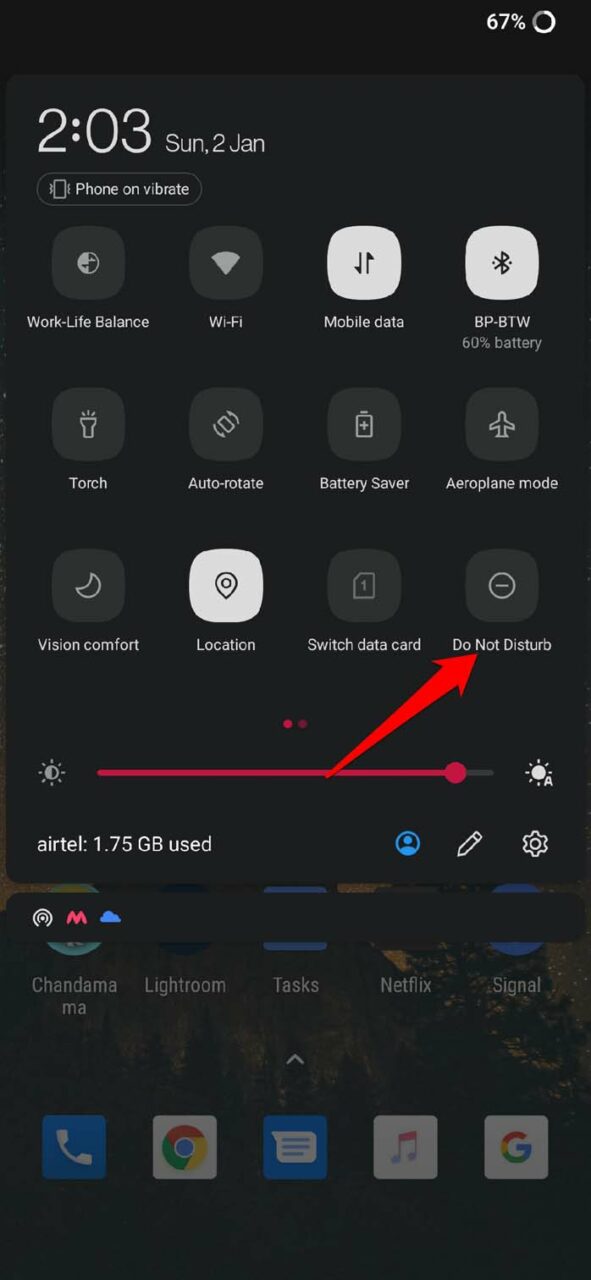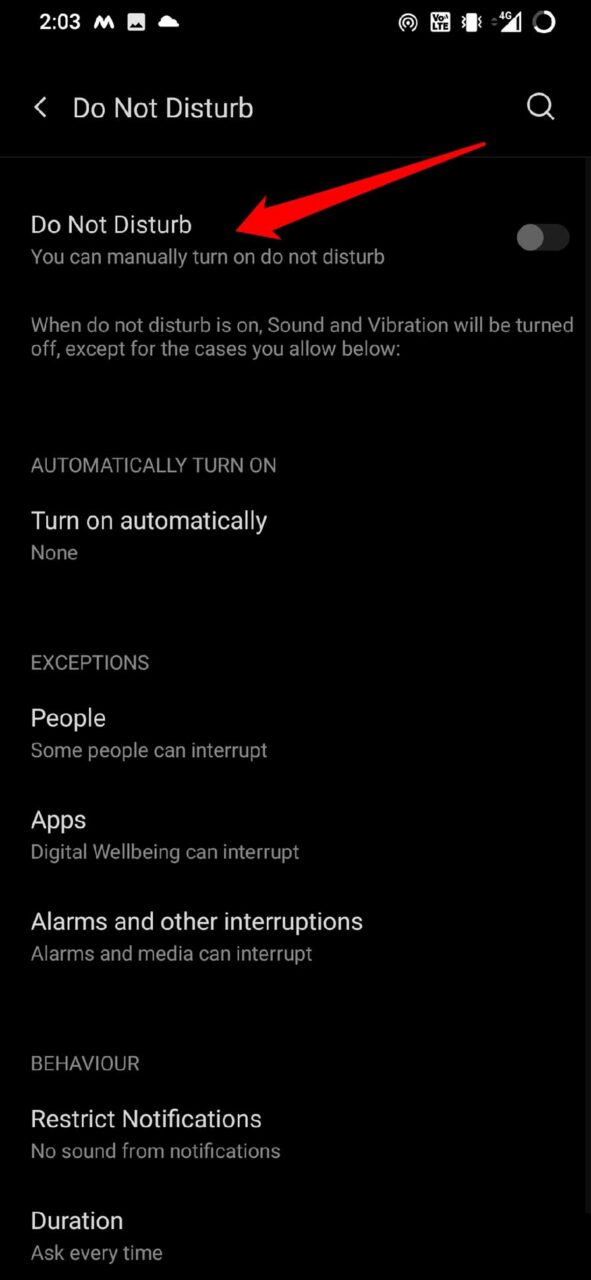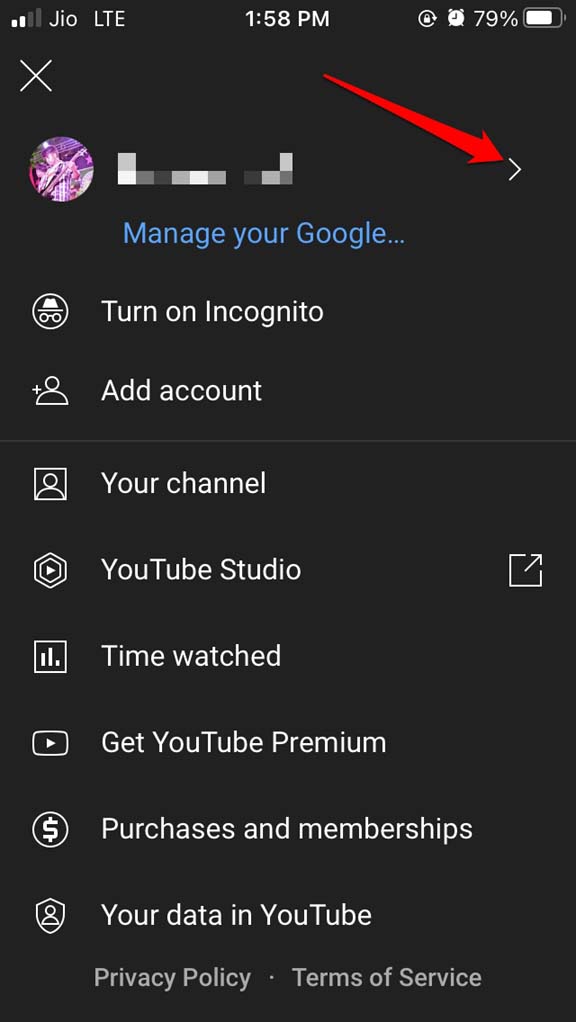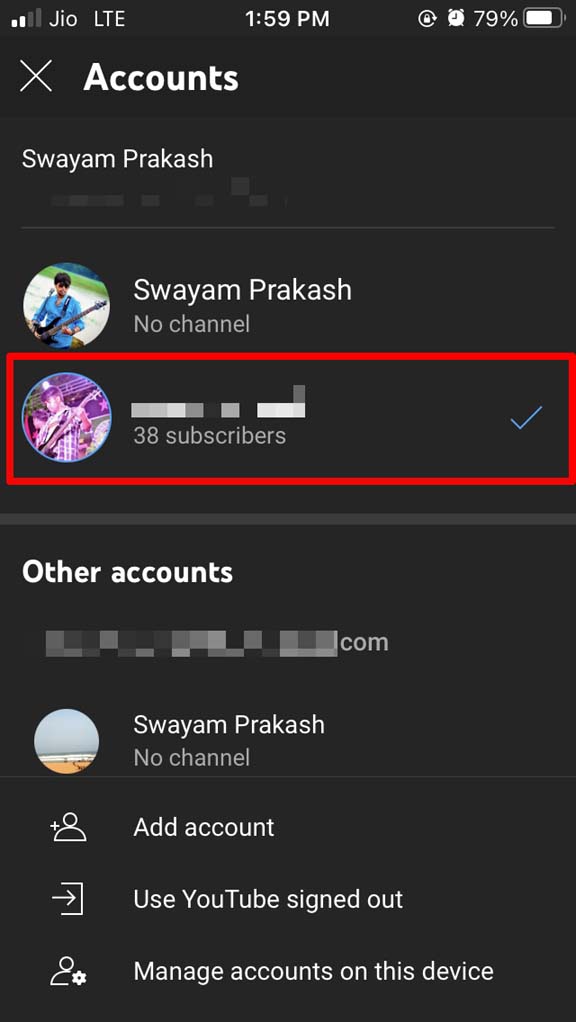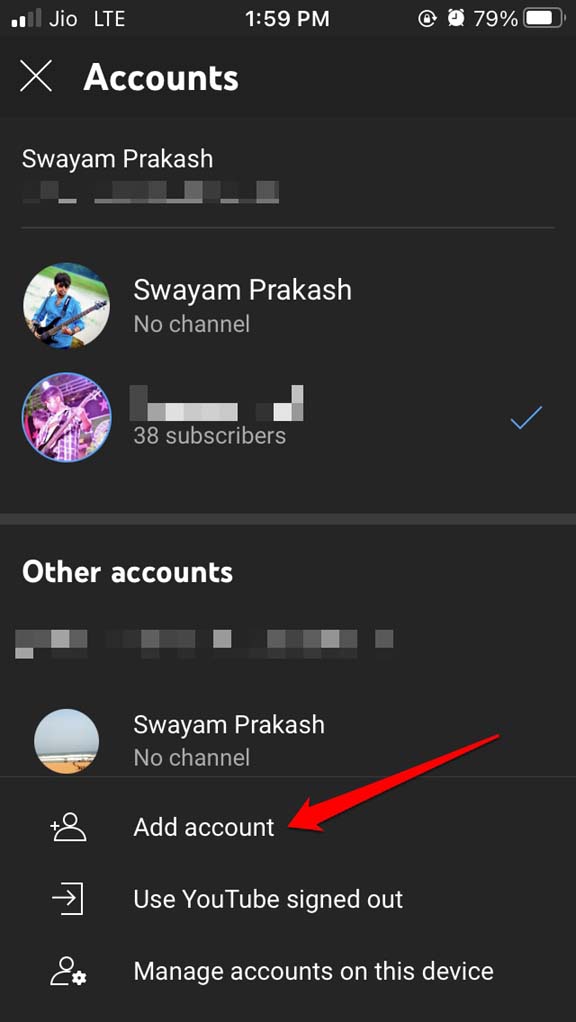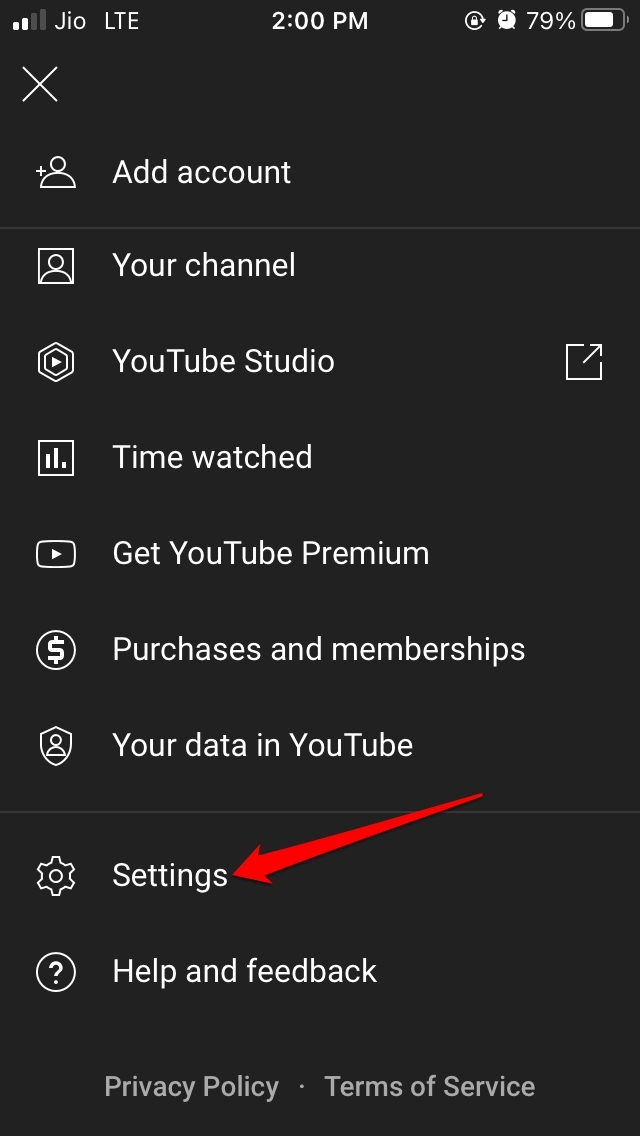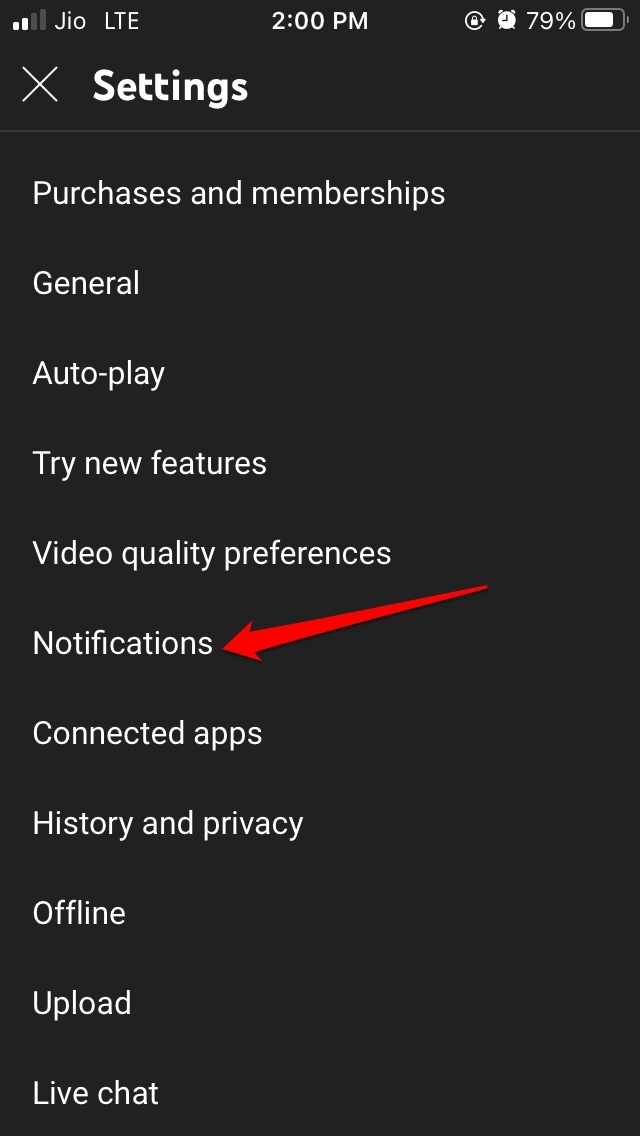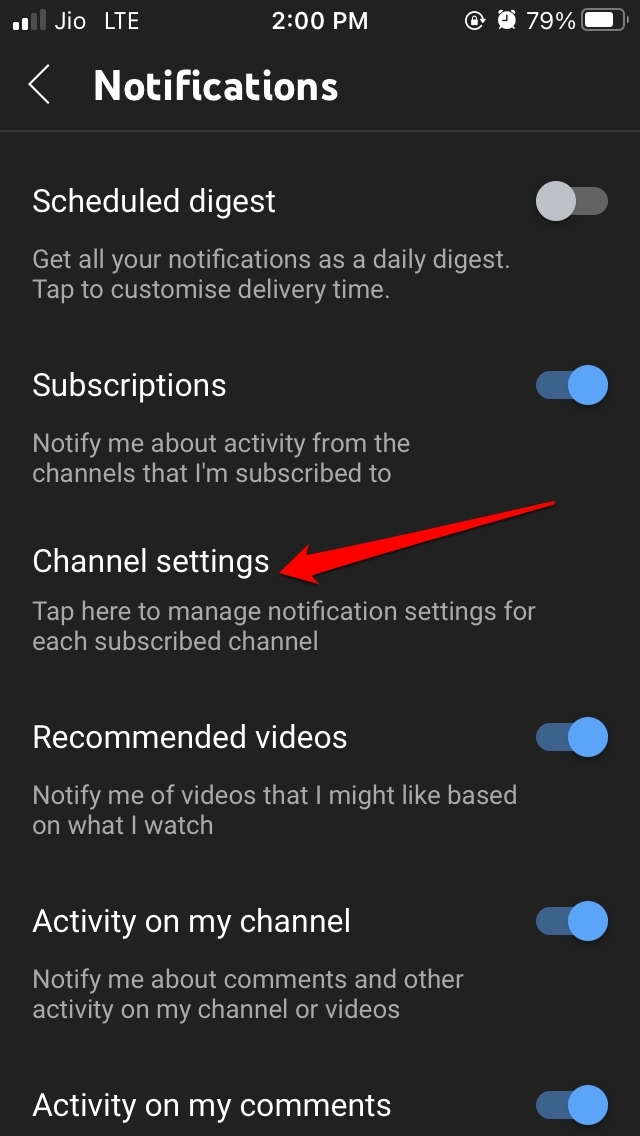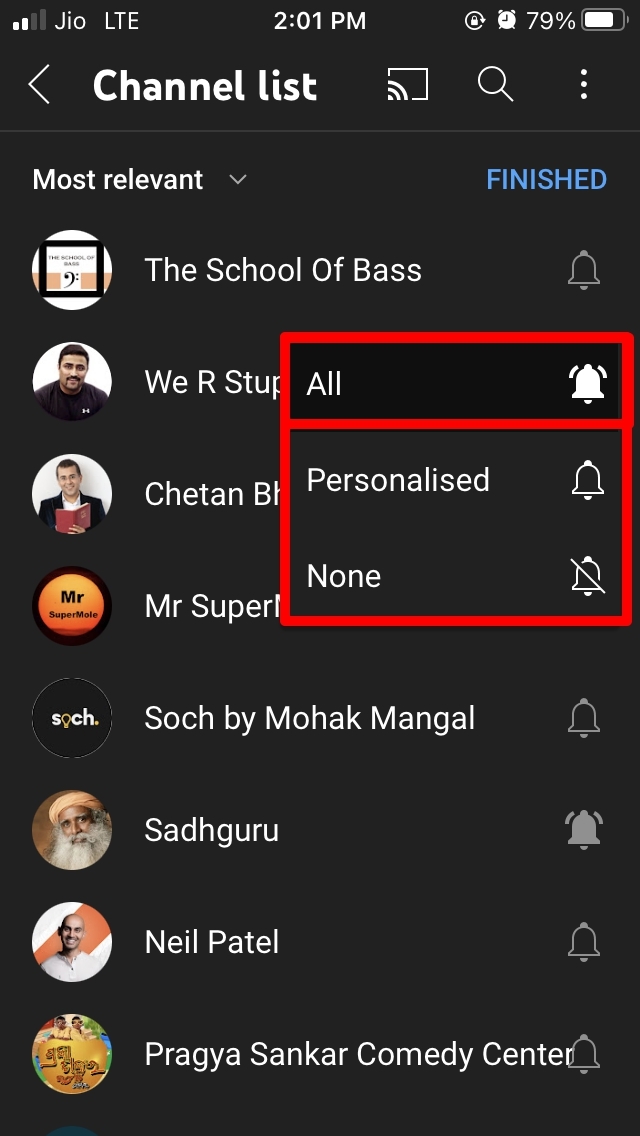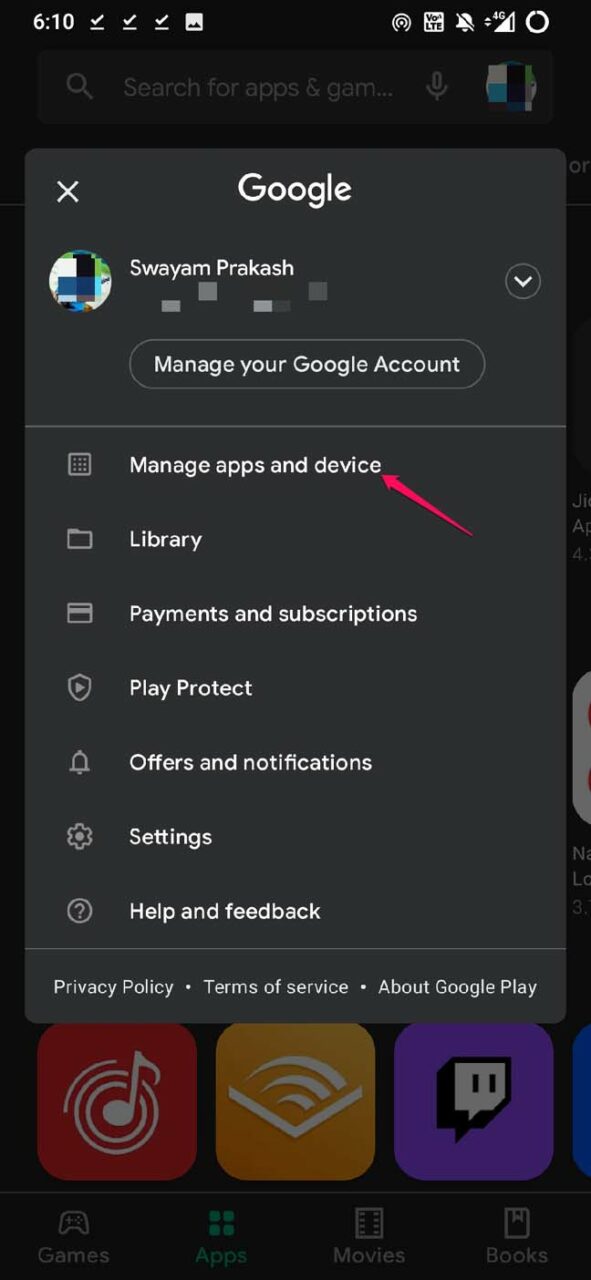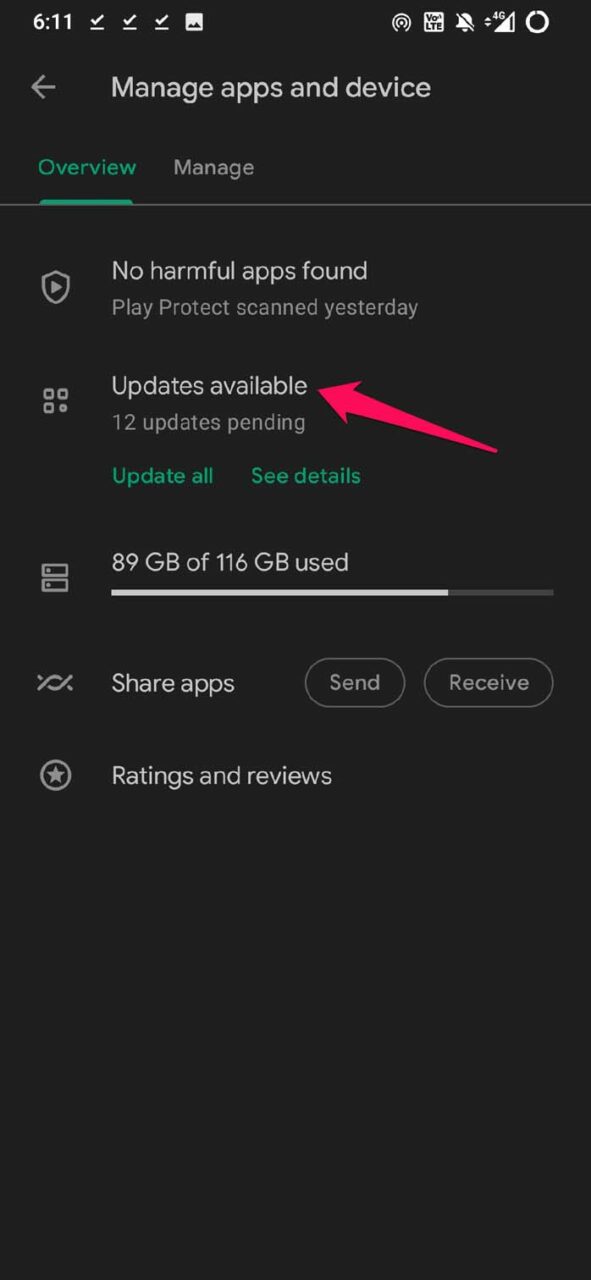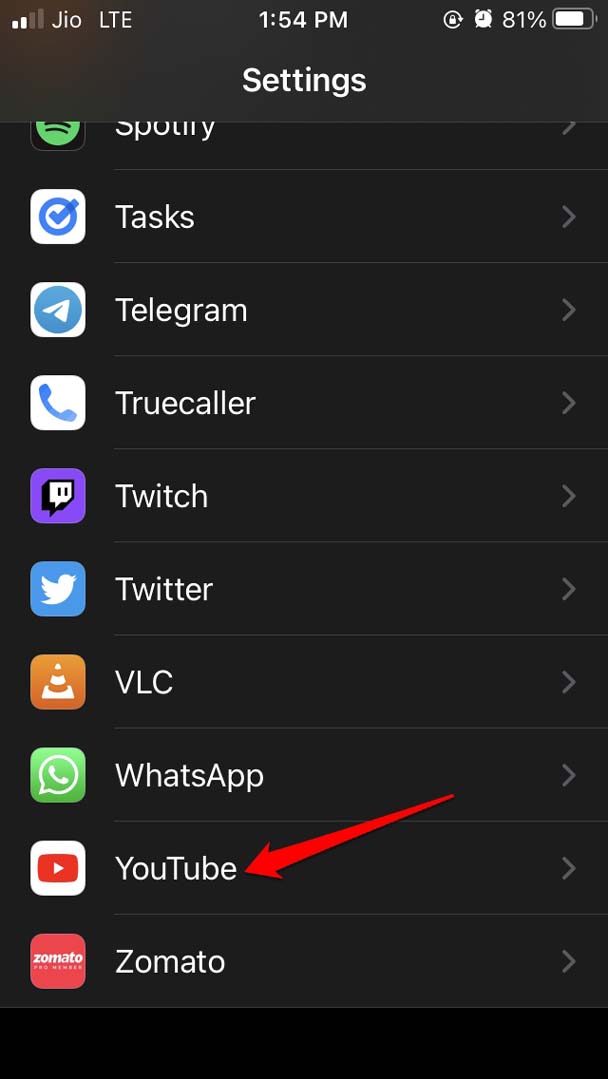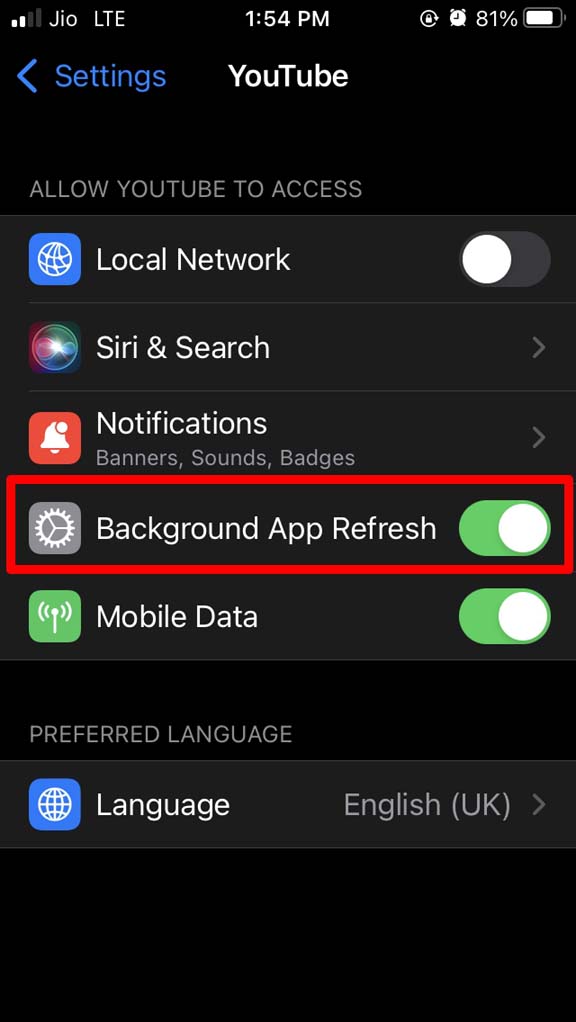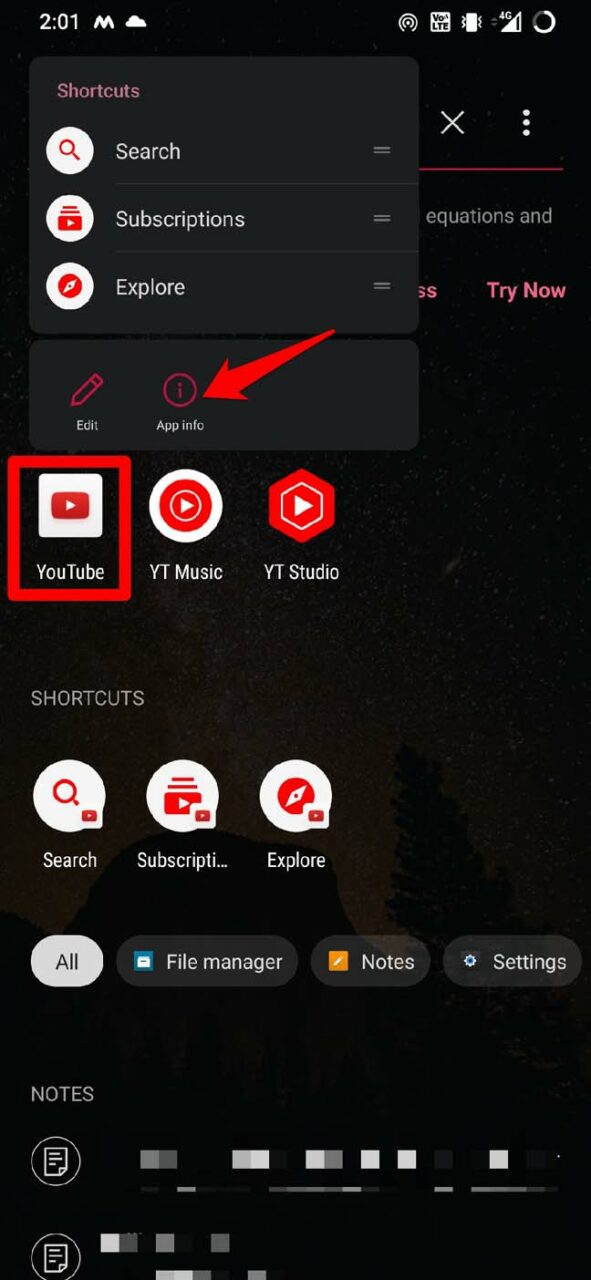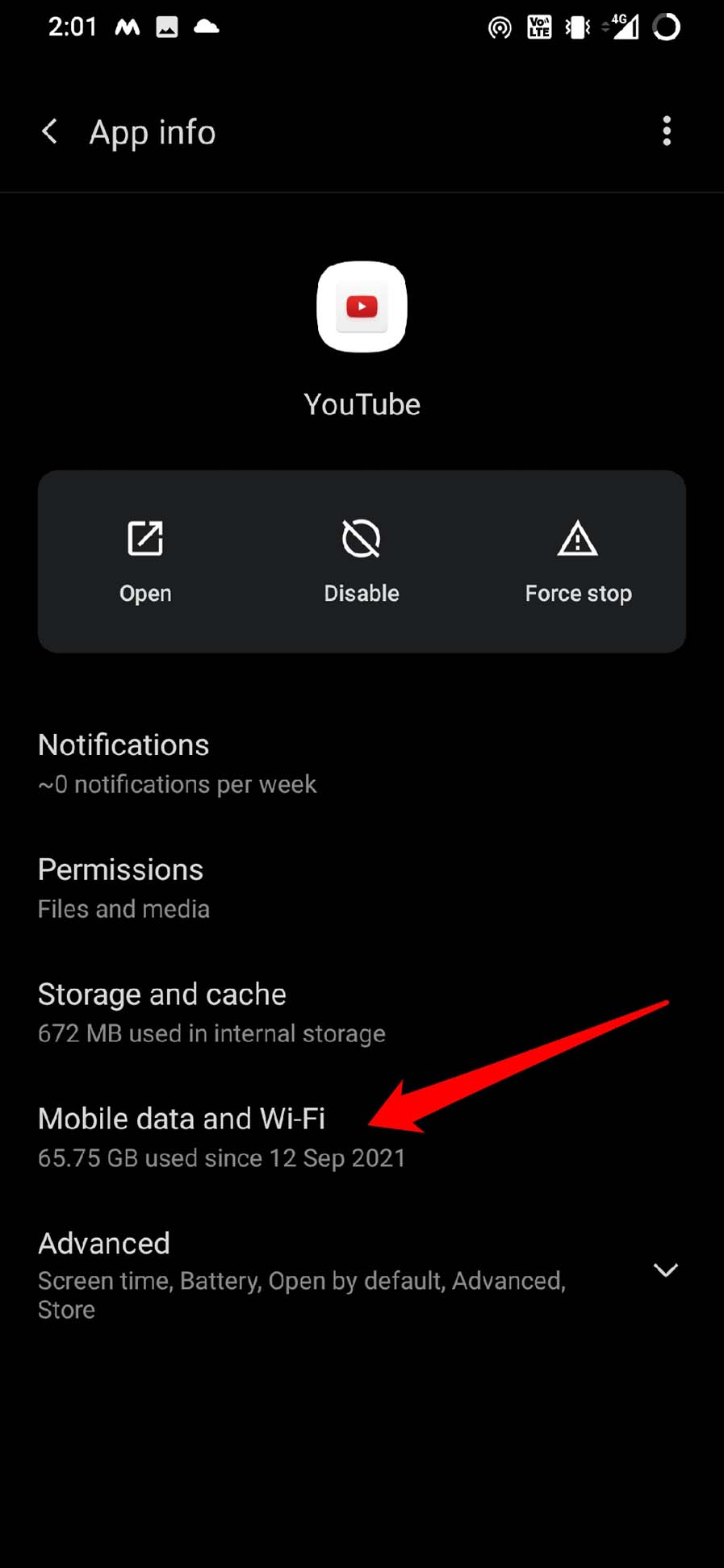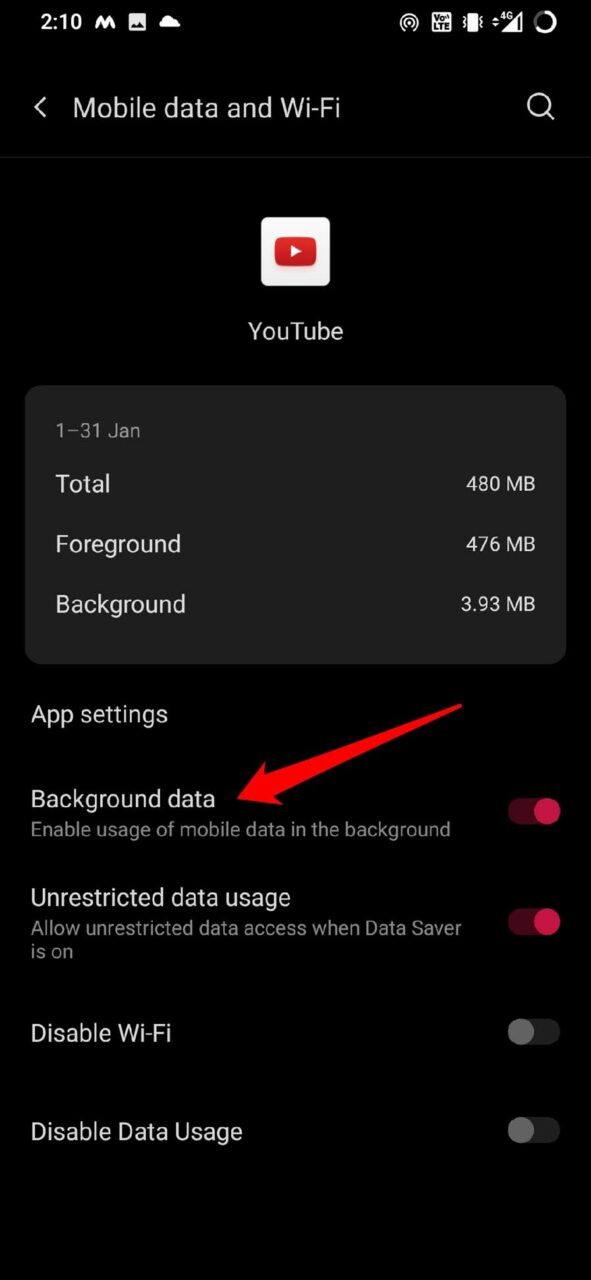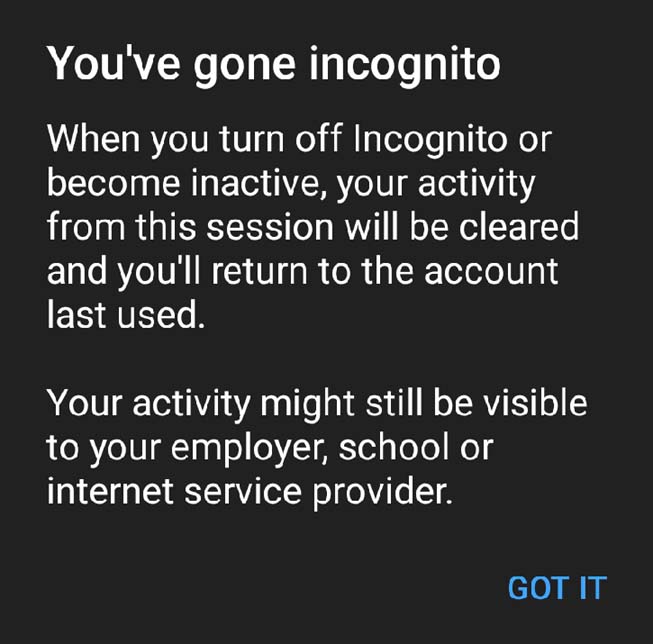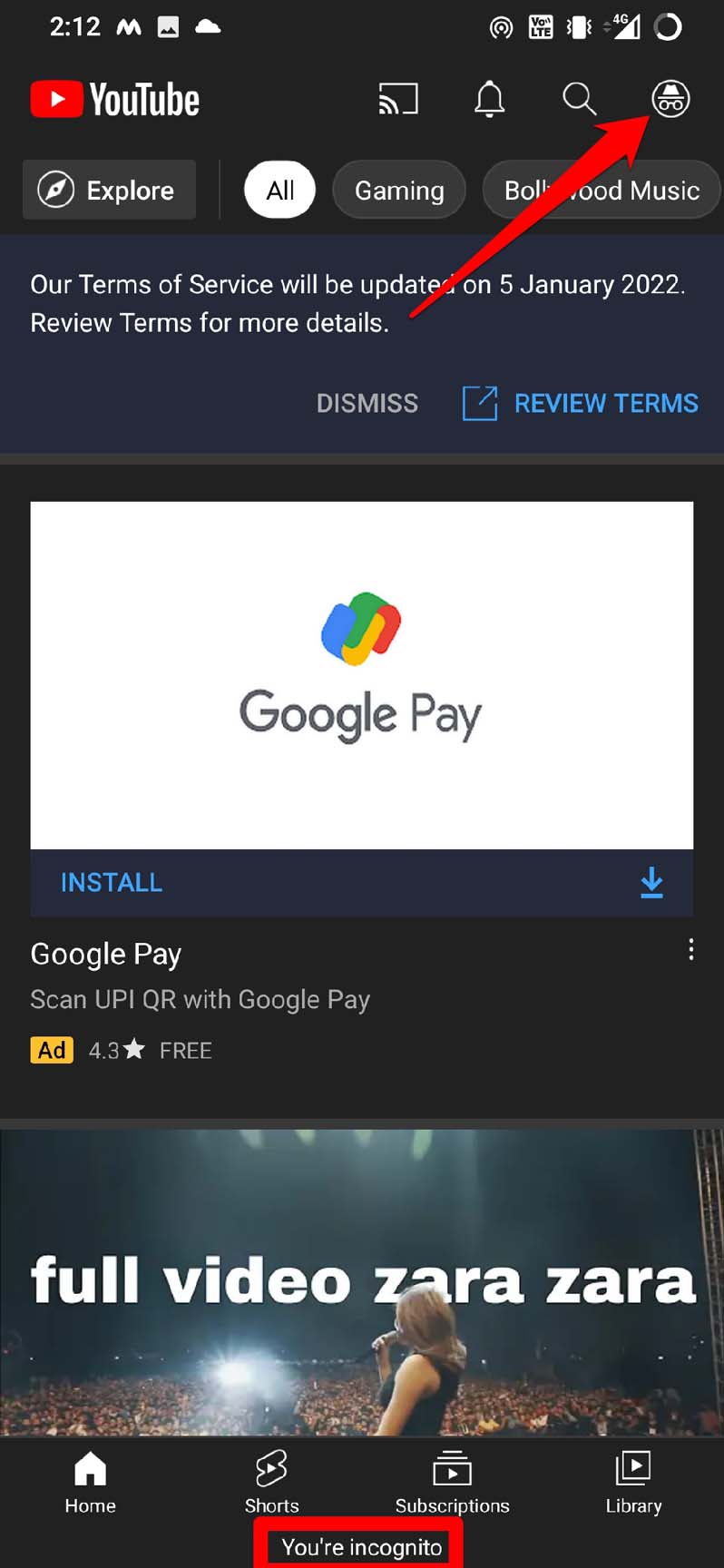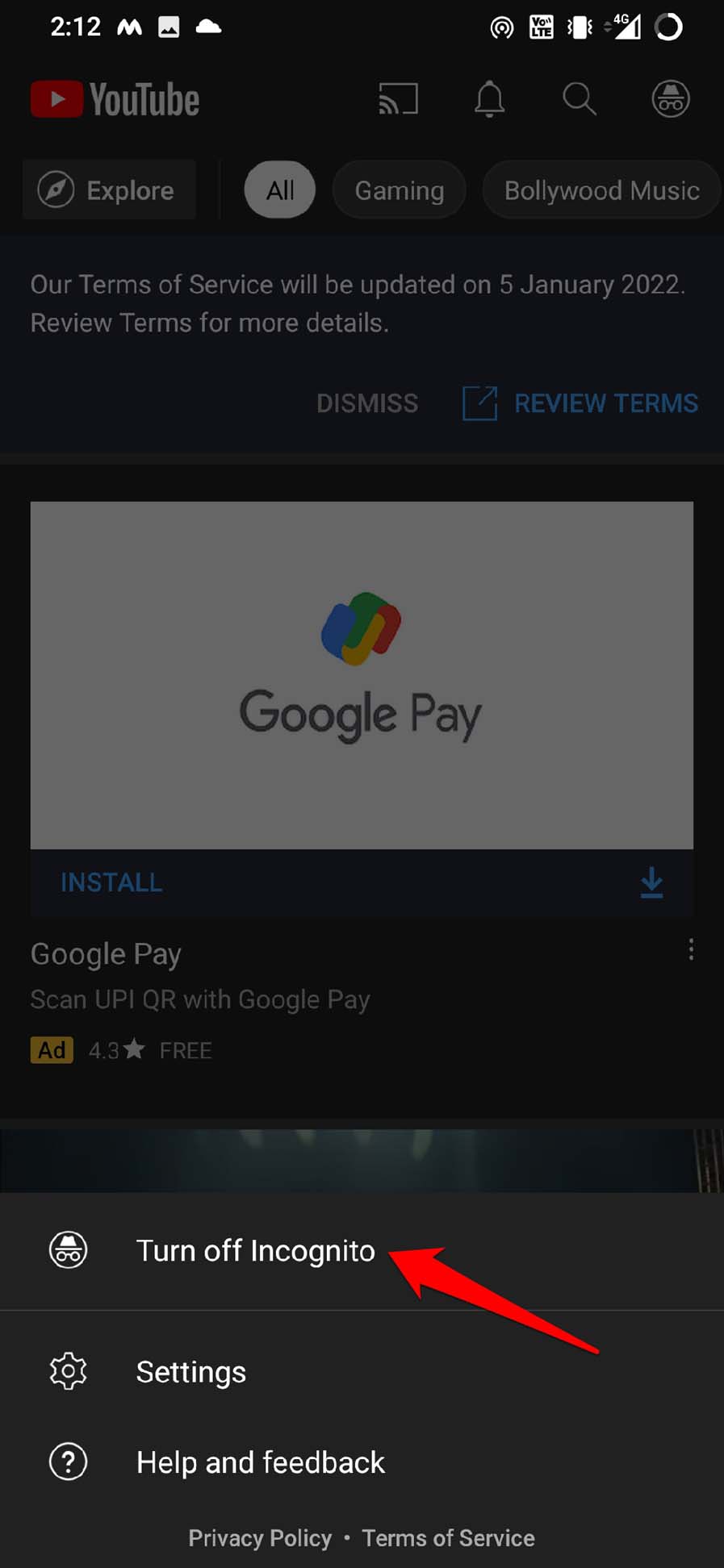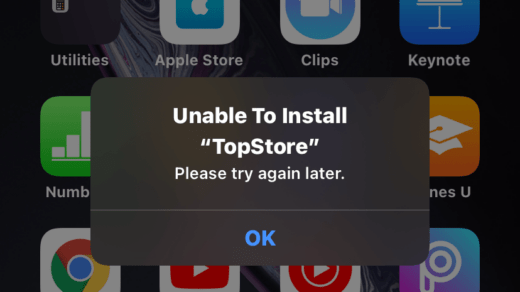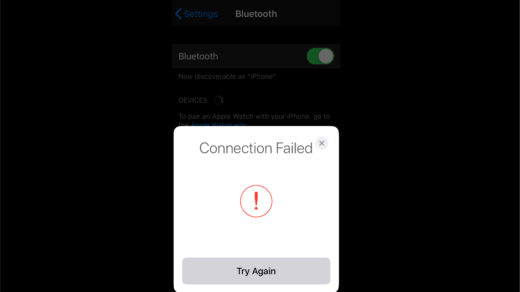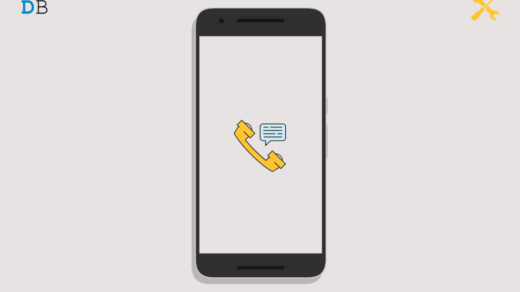Along with content creation, YouTube is a great platform to discuss various things through the comment sections or share your views. When you miss out on notifications, you may miss some reply to your comment or a reply from your favorite content maker. Let us check out the reasons why you are not getting notifications on YouTube.
Reasons Why Notifications Not Working on YouTube
You may not be logged into YouTube with the correct Google account. So, you are getting notifications on the YouTube account but you are not signed into it hence you can’t see them.You have turned off notifications from the iOS or Android system settings.The notifications from certain subscriptions are not enabled. Hence, you are not aware of the fresh content being released on YouTube.The YouTube in-app notifications may be disabled.Do Not Disturb may be active on your device causing you to miss out on notifications.Are you watching YouTube in incognito mode? Then you are watching content while you’re signed out of your account. Hence, no activity can be registered including notifications unless you sign in to YouTube.The background data may have been disabled for the YouTube app. Hence, you have no access to any updates in form of notifications.
1. Enable Notifications from System Settings
You have to start with enabling the notifications for YouTube from the iOS Settings and Android OS settings depending upon whichever devices you are using.
For iOS,
For Android,
2. Disable Do Not Disturb on Your Device
If DND or Do Not Disturb is enabled on your device, then you have to disable that to get all the notifications.
For iPhone/iPad users,
If you are using an Android device,
3. Sign In to the YouTube Account
Make sure you are signed in to the correct account of Gmail which you use to sign in to YouTube. often people use two Gmail accounts for personal and official use. So, you need to open YouTube and check which account you are signed into.
4. Turn On Notifications for the YouTube Channel
You have to turn on the notifications of all the YouTube channels that you have subscribed to. Only hitting subscribe option ain’t going to provide you with all the notifications and updates regarding that particular channel. This will ensure you are getting all the updates and notifications from that particular channel. You can do this for all the channels that you have subscribed to.
5. Update YouTube App
Sometimes, it may be a bug on the YouTube app which may cause issues with notifications. So, while you are at fixing YouTube, try to update the app.
On iOS,
After updating YouTube, check if you are receiving the notifications.
If you are using an Android device,
6. Enable Background App Refresh for YouTube
You should ensure that background app refresh is enabled for YouTube on both iPhone and Android devices to stay updated with notifications.
On iOS,
On Android,
This will allow the use of mobile data in the background and you will get notifications and other updates regarding YouTube.
7. Disable the Incognito Browsing Mode
When you are browsing YouTube in incognito mode from the app, then you will see a message as shown in the screenshot below.
To get notifications and other updates, you need to opt out of the incognito mode. To do that, With incognito mode down, You should be able to receive notifications on YouTube. So, try all these fixes out and I’m sure you will be able to resolve the no notification issue on YouTube. If you’ve any thoughts on How to Fix Notifications Not Working on YouTube App on Android and iPhone?, then feel free to drop in below comment box. Also, please subscribe to our DigitBin YouTube channel for videos tutorials. Cheers!
Fix ‘Unable to Install IPA File Please Try Again Later’ Error How to Fix AirPods ‘Connection Failed’ Error on iPhone? How to Fix Voicemail Not Working on Android?
Comment * Name * Email *