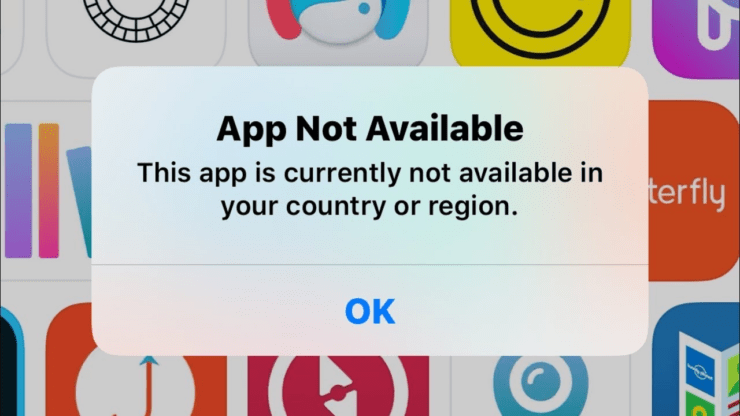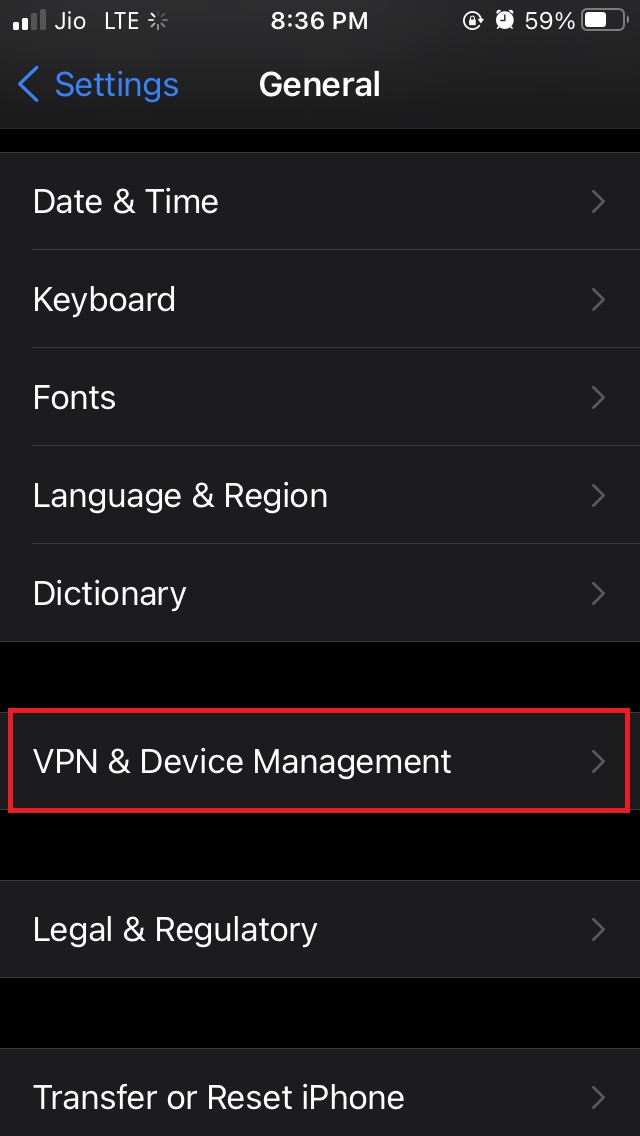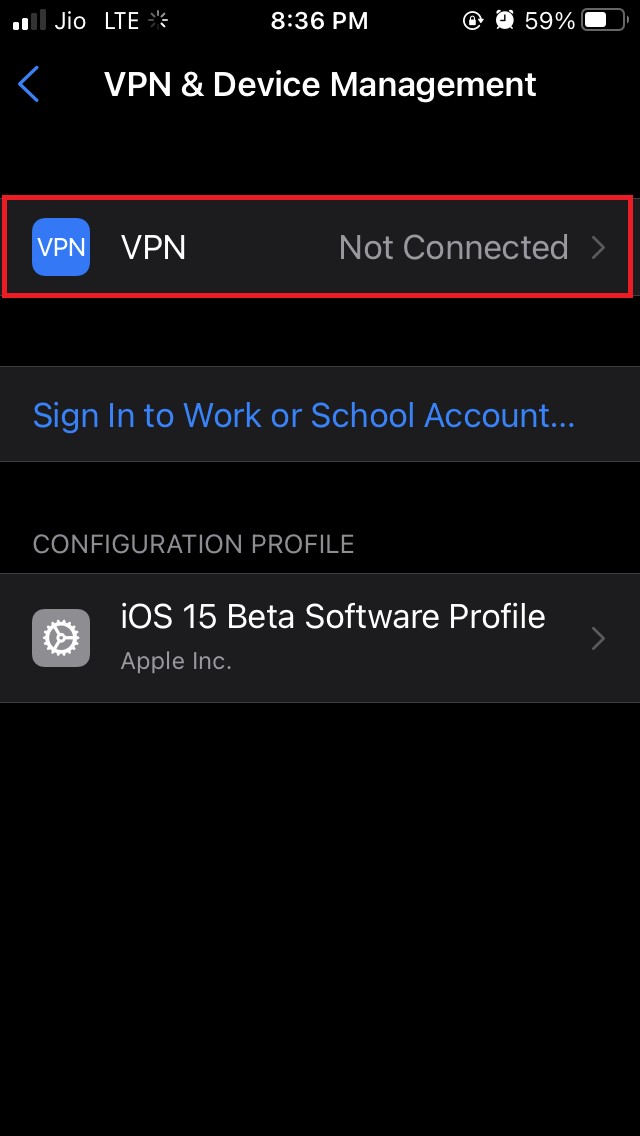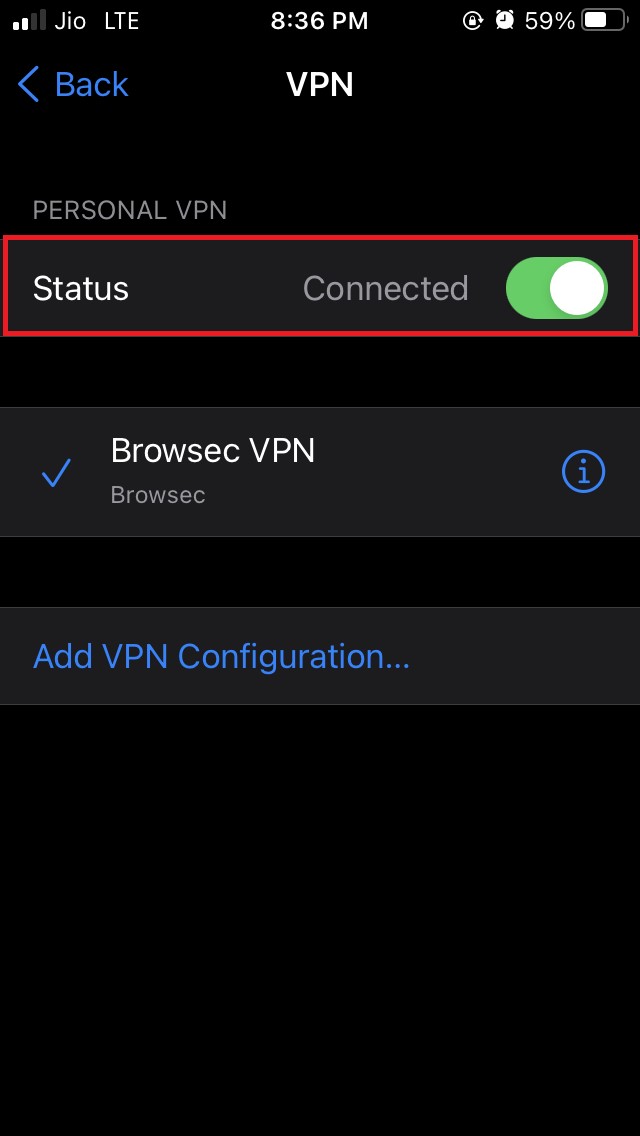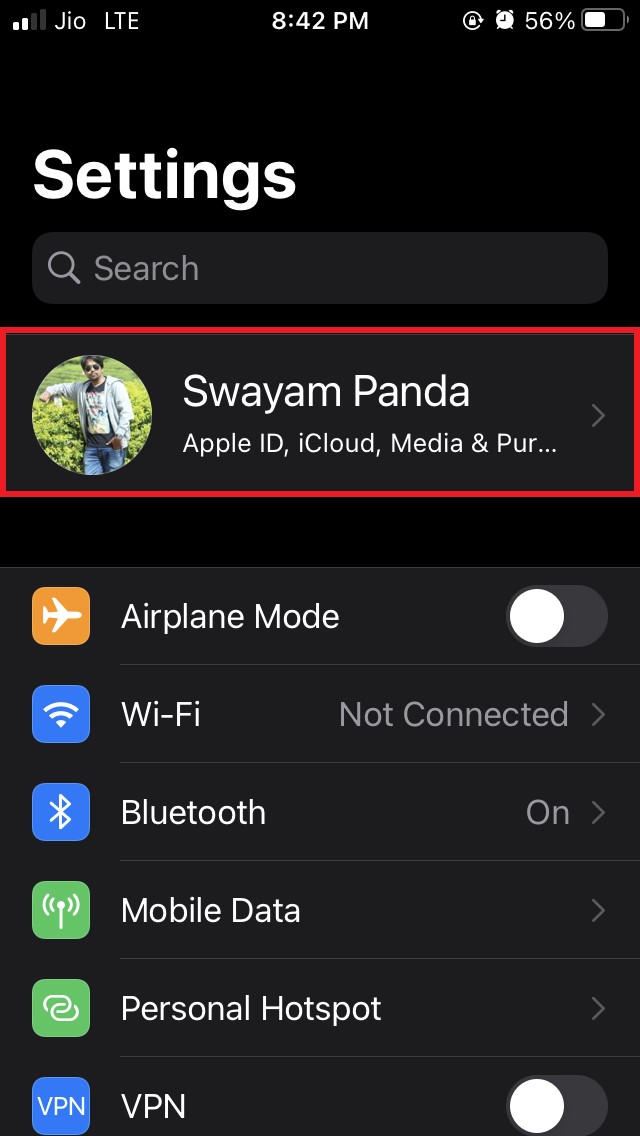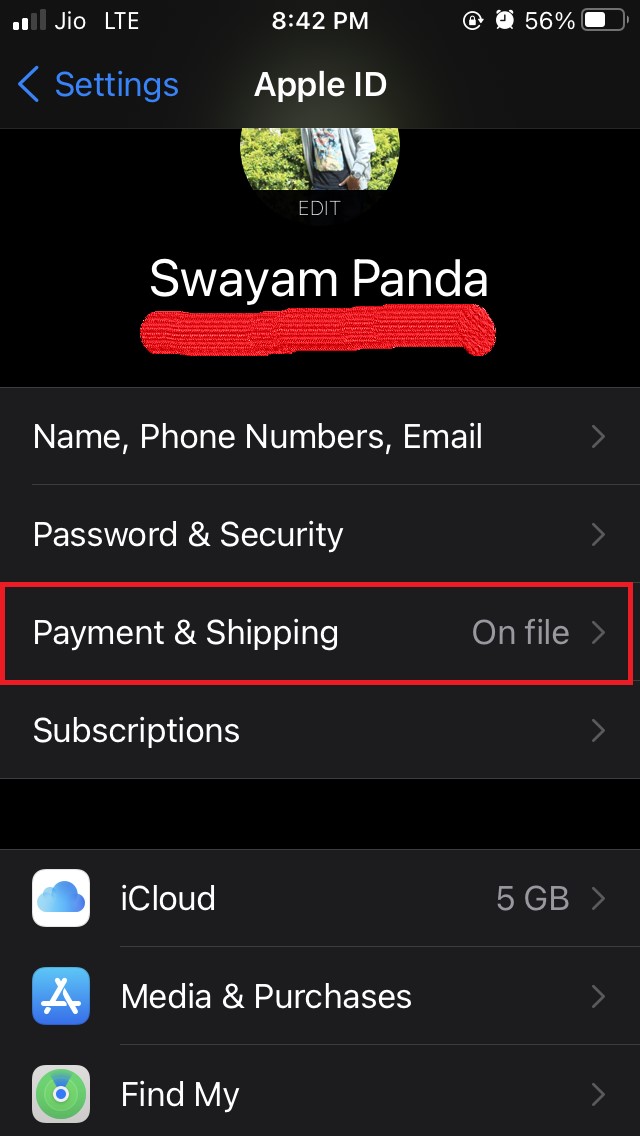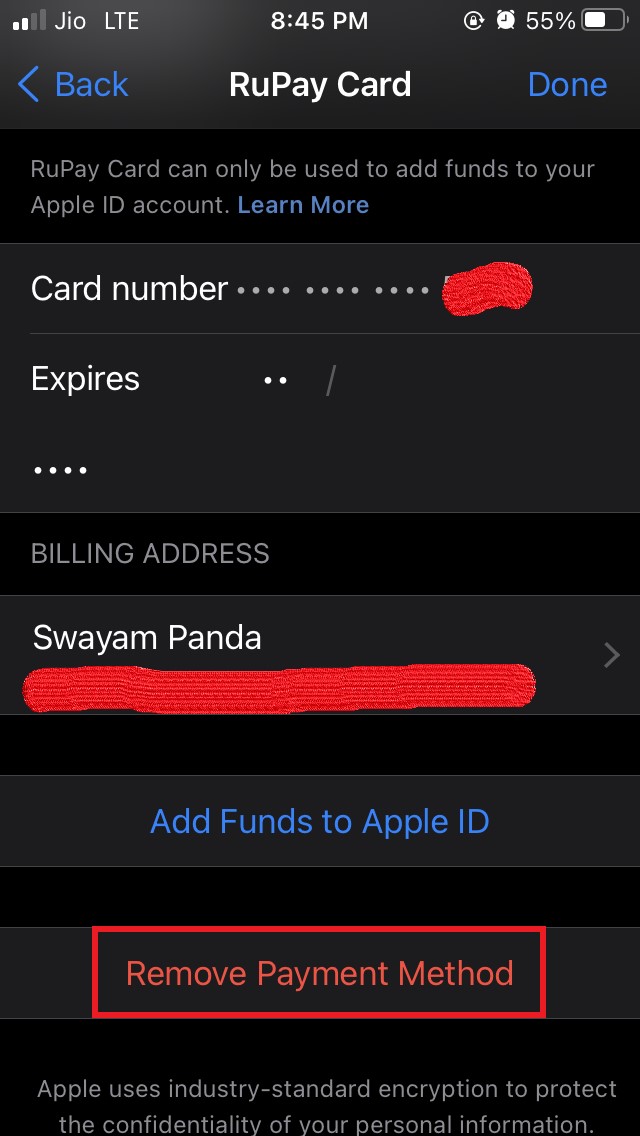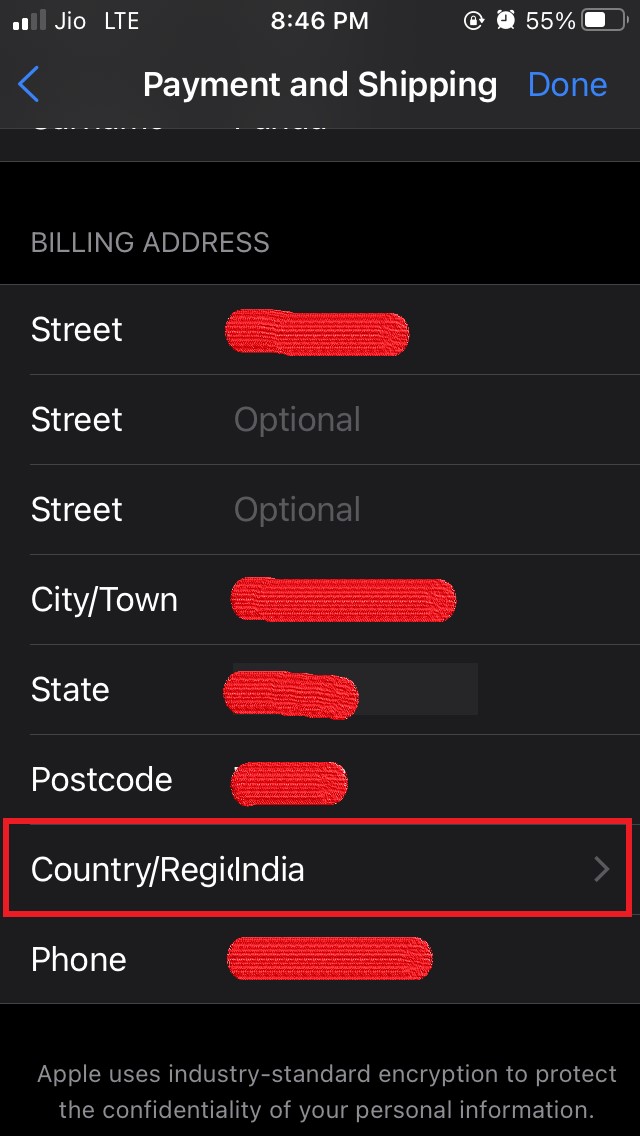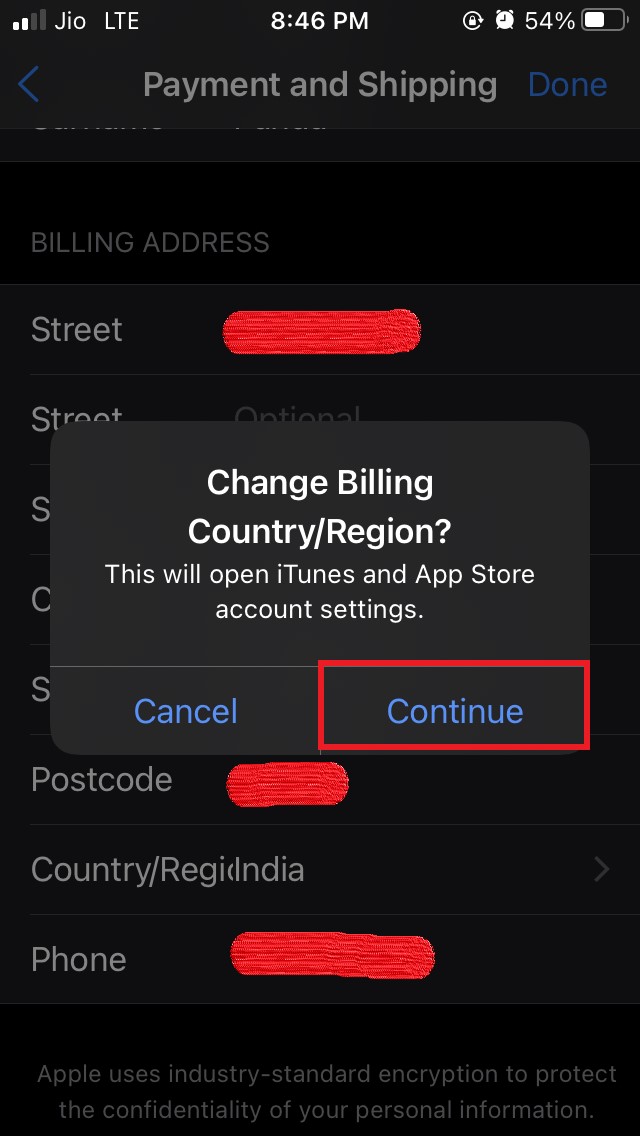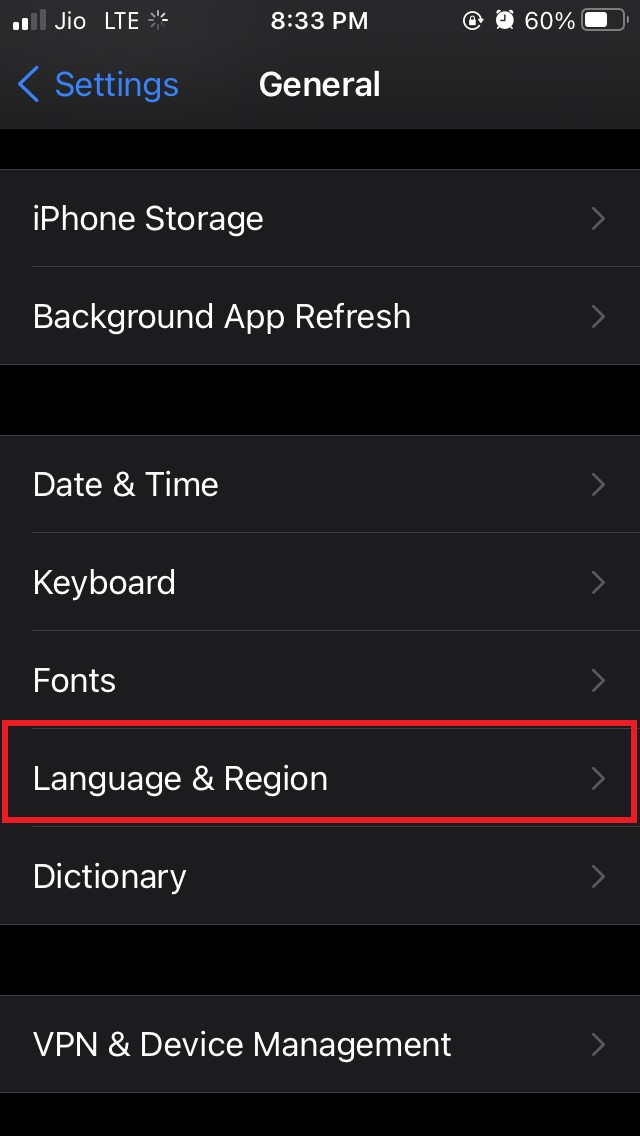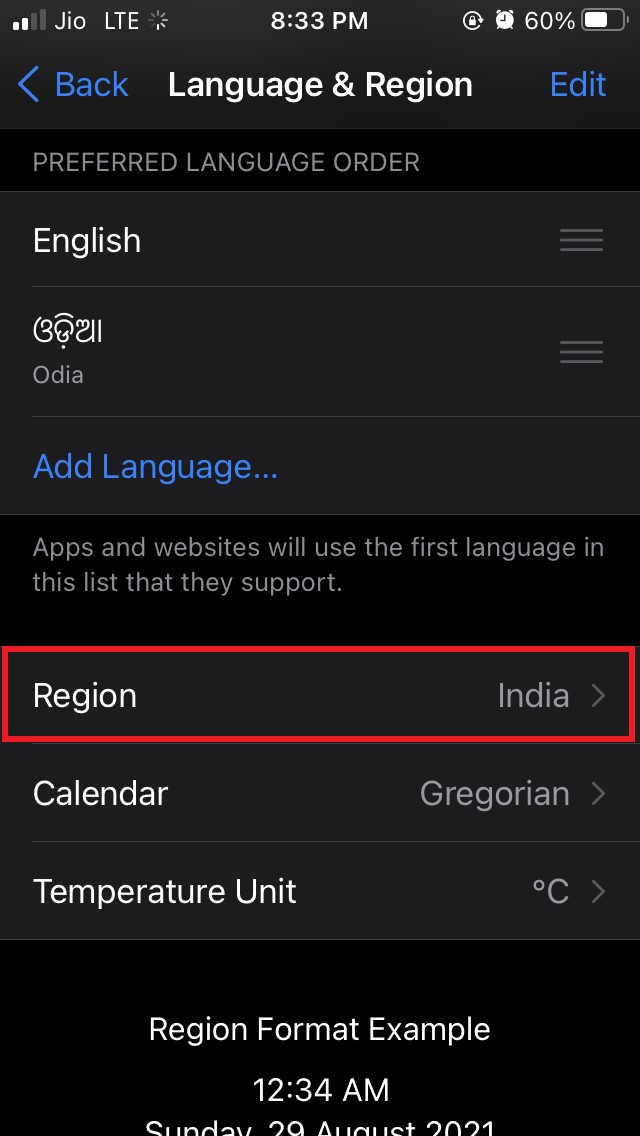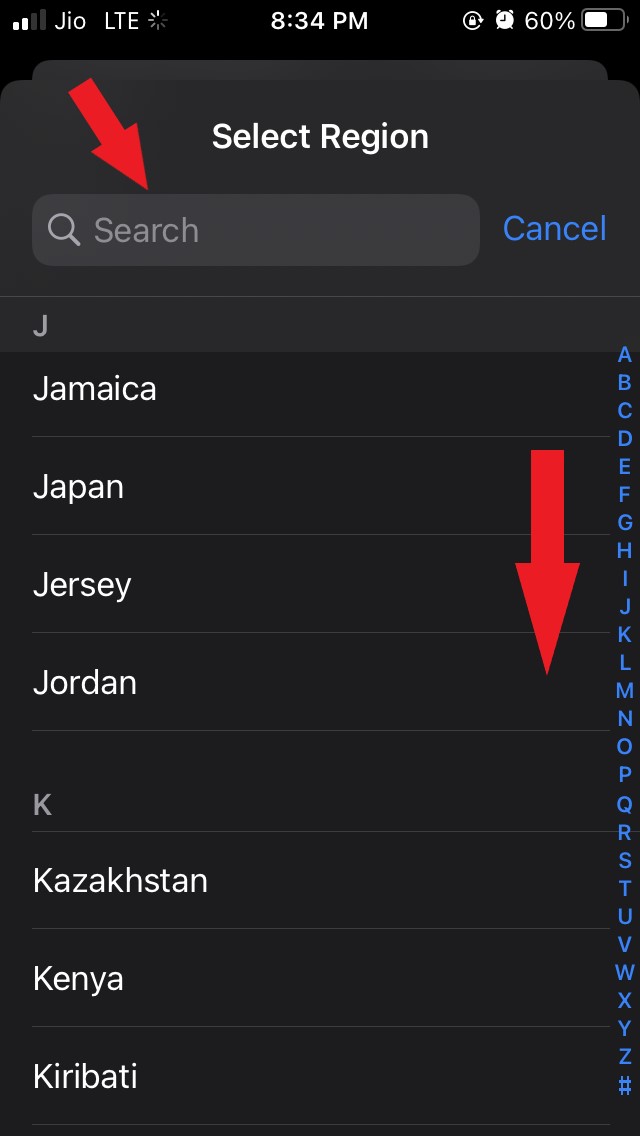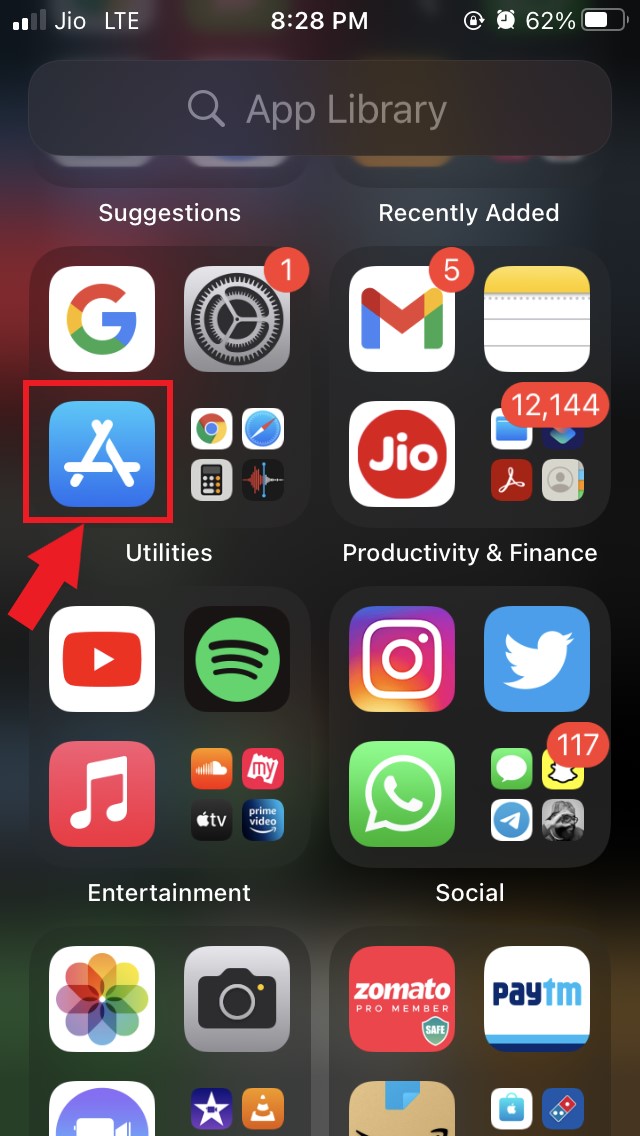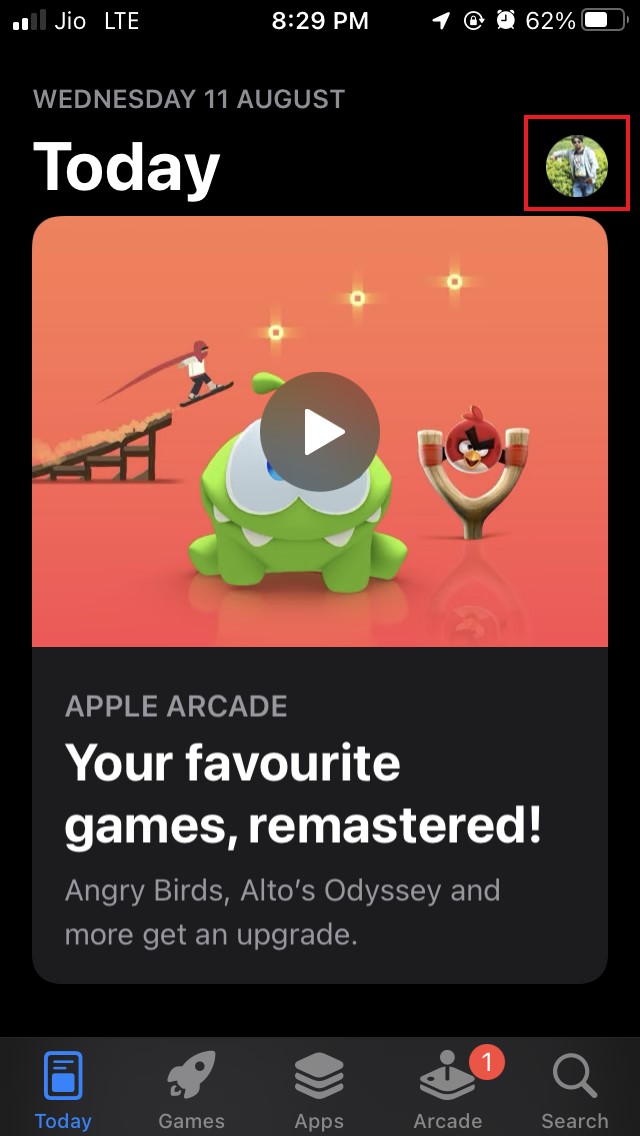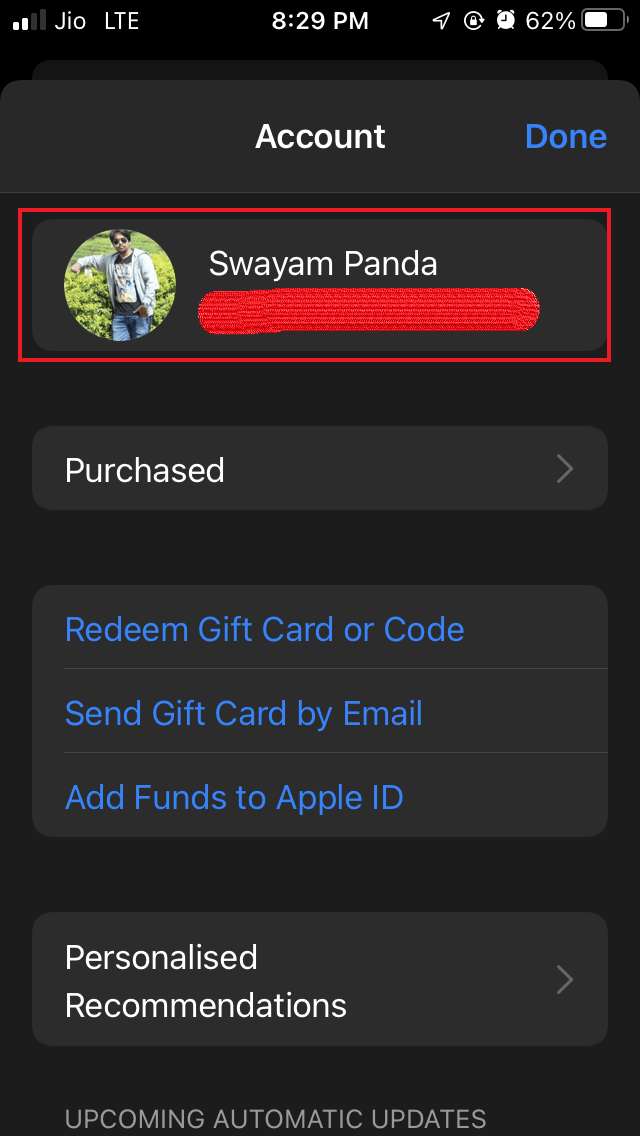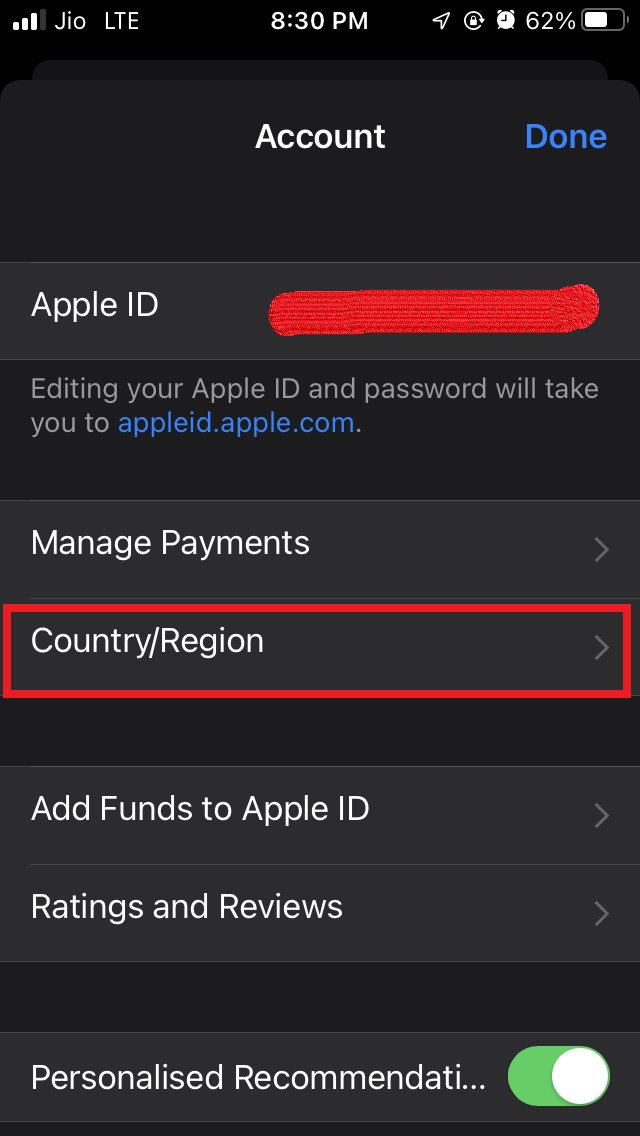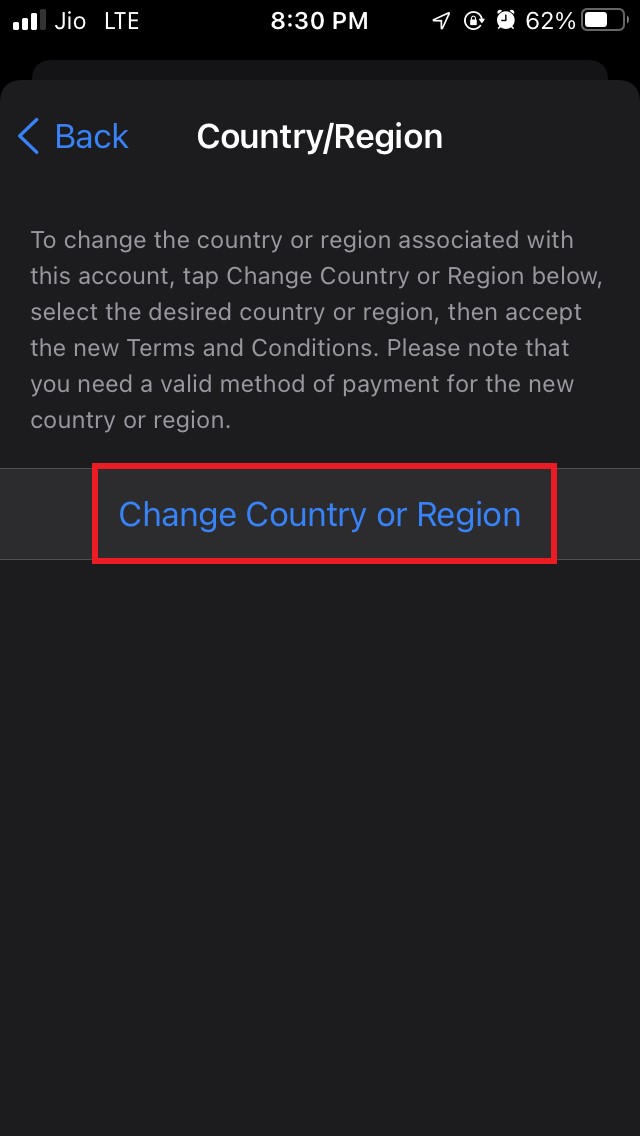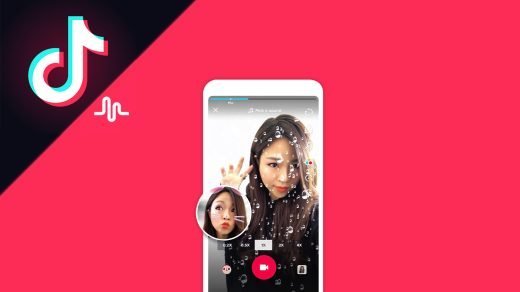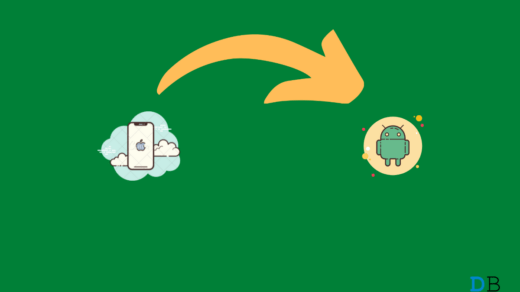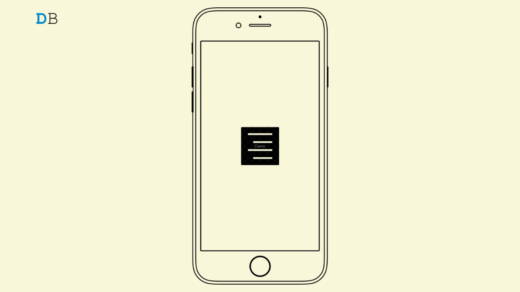Normally this error occurs when a particular app is available in limited regions of the world. That means it may be available in some other country but not in the country in which you live. Usually, if someone is using android devices, then they can easily find the restricted APK of the app for their region from various other third-party websites or forums. However, we know that Apple is stringent when it comes to allowing a certain app to host on its App Store. Any application for iPhone or iPad is exclusively available on the App Store and nowhere else. This does not mean that if you are using an iPhone or iPad, the app not available here cannot be fixed. There are a few tweaks that you can try which works to fix this problem.
Fix App Not Available Error on any iPhone or iPad
As the location is the main issue in this error, we have to change the location to a region where the app is easily available on the App Store. Once we download our app, then we can again change it back to our original location. You can try to change the location of your device in the App Store or your iCloud to install the apps that are geologically limited to only certain regions.
Try Using a VPN
Let us try a simple solution first. Try to install any legitimate VPN on your iPhone or iPad. Using the VPN change, the location of your device from your region to that particular region where the app you’re trying to download is available on the App Store. The app should now show up on the App Store. Are you have to do is download and install the app. Then you can directly access the VPN app and enable any location other than your current region. Now, access the app store and check if the desired app is available for download or not. Secondly, follow the steps mentioned below to engage the VPN directly from the Settings App. Once you have successfully downloaded and installed your desired app, you can turn off the VPN and set the device’s location back to your original region.
Use different iCloud locations.
If your location is in a region where a particular app you want to download is not available, try to change your iCloud account’s location. Once you change the iCloud location to a region where the app is available, then the app should now show up on the App Store. Before changing the location, you must close all the active subscriptions that you have on your Apple ID. When you change the iCloud location to a different region, all the subscriptions of your current region won’t be applicable. Here are the steps to change the location of iCloud
Try Changing the Device Location
If the previous tweak didn’t work for you, you could try to change the location of your iPhone or iPad. Remember to change the location back to your original country or region after you’re done installing the application on your iPhone or iPad.
Change the Country or Region from App Store
Here is another method to change the country from the App Store.
Use an Auxiliary Apple ID
If all of the above methods didn’t work to fix the apps not available from Apple App Store, you could create another Apple ID. In this Apple ID, you have to change the location to the actual location where the application that you want to install is available. So these are some of the working tricks to fix the app not available error showing on Apple App Store when you try to install a certain app on your iPhone or iPad. Try it out, and let me know if you have any issues. If you’ve any thoughts on How To Fix App Not Available Error on App Store in iPhone?, then feel free to drop in below comment box. Also, please subscribe to our DigitBin YouTube channel for videos tutorials. Cheers!
Best TikTok Video Editor Apps How to Transfer Photos from iPhone to Android? How to Fix iPhone Autocorrect Not Working?
Comment * Name * Email *